Plotting Gridded Data
The code below shows an example of how to extract gridded data from a dataset onto a given projection, plot it, and save it as a PNG image. The output is as follows:
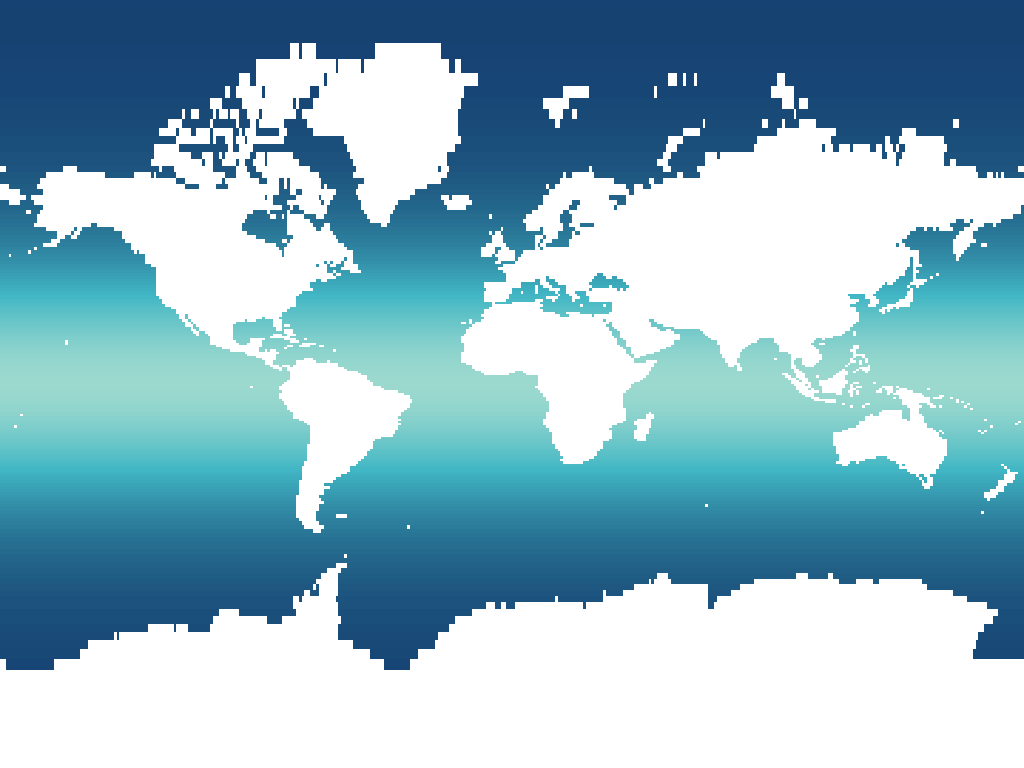
/*******************************************************************************
* Copyright (c) 2016 The University of Reading
* All rights reserved.
*
* Redistribution and use in source and binary forms, with or without
* modification, are permitted provided that the following conditions
* are met:
* 1. Redistributions of source code must retain the above copyright
* notice, this list of conditions and the following disclaimer.
* 2. Redistributions in binary form must reproduce the above copyright
* notice, this list of conditions and the following disclaimer in the
* documentation and/or other materials provided with the distribution.
* 3. Neither the name of the University of Reading, nor the names of the
* authors or contributors may be used to endorse or promote products
* derived from this software without specific prior written permission.
*
* THIS SOFTWARE IS PROVIDED BY THE AUTHOR ``AS IS'' AND ANY EXPRESS OR
* IMPLIED WARRANTIES, INCLUDING, BUT NOT LIMITED TO, THE IMPLIED WARRANTIES
* OF MERCHANTABILITY AND FITNESS FOR A PARTICULAR PURPOSE ARE DISCLAIMED.
* IN NO EVENT SHALL THE AUTHOR BE LIABLE FOR ANY DIRECT, INDIRECT,
* INCIDENTAL, SPECIAL, EXEMPLARY, OR CONSEQUENTIAL DAMAGES (INCLUDING, BUT
* NOT LIMITED TO, PROCUREMENT OF SUBSTITUTE GOODS OR SERVICES; LOSS OF USE,
* DATA, OR PROFITS; OR BUSINESS INTERRUPTION) HOWEVER CAUSED AND ON ANY
* THEORY OF LIABILITY, WHETHER IN CONTRACT, STRICT LIABILITY, OR TORT
* (INCLUDING NEGLIGENCE OR OTHERWISE) ARISING IN ANY WAY OUT OF THE USE OF
* THIS SOFTWARE, EVEN IF ADVISED OF THE POSSIBILITY OF SUCH DAMAGE.
******************************************************************************/
package uk.ac.rdg.resc.edal.examples;
import java.awt.Color;
import java.awt.image.BufferedImage;
import java.io.File;
import java.io.IOException;
import java.net.URL;
import javax.imageio.ImageIO;
import org.opengis.referencing.NoSuchAuthorityCodeException;
import org.opengis.referencing.crs.CoordinateReferenceSystem;
import org.opengis.util.FactoryException;
import uk.ac.rdg.resc.edal.dataset.Dataset;
import uk.ac.rdg.resc.edal.dataset.cdm.CdmGridDatasetFactory;
import uk.ac.rdg.resc.edal.exceptions.EdalException;
import uk.ac.rdg.resc.edal.geometry.BoundingBox;
import uk.ac.rdg.resc.edal.geometry.BoundingBoxImpl;
import uk.ac.rdg.resc.edal.graphics.style.ColourScheme;
import uk.ac.rdg.resc.edal.graphics.style.MapImage;
import uk.ac.rdg.resc.edal.graphics.style.RasterLayer;
import uk.ac.rdg.resc.edal.graphics.style.ScaleRange;
import uk.ac.rdg.resc.edal.graphics.style.SegmentColourScheme;
import uk.ac.rdg.resc.edal.graphics.utils.PlottingDomainParams;
import uk.ac.rdg.resc.edal.graphics.utils.SimpleFeatureCatalogue;
import uk.ac.rdg.resc.edal.util.GISUtils;
/**
* Example code showing how to use EDAL libraries to read a NetCDF file and
* write it out to a PNG file in a chosen projection.
*/
public class GeneratePng {
public static void main(String[] args) throws EdalException, IOException,
NoSuchAuthorityCodeException, FactoryException {
/*
* Get the data file location
*/
URL resource = ReadPointData.class.getResource("/synthetic_data.nc");
/*
* Creates a dataset factory for reading NetCDF datasets
*/
CdmGridDatasetFactory datasetFactory = new CdmGridDatasetFactory();
/*
* Use the dataset factory to create a gridded dataset from the NetCDF
* file, with the ID "dataset"
*/
Dataset dataset = datasetFactory.createDataset("dataset", resource.getFile());
/*
* Choose a variable from the datafile to plot
*/
String varId = "temperature";
/*
* Create a colour scheme to plot the data
*/
/*
* The scale range to use in the colour scheme.
*
* This is a scale range of 0-100, non-logarithmic
*/
ScaleRange scaleRange = new ScaleRange(270f, 310f, false);
/*
* A SegmentColourScheme is the standard colour scheme. It divides a
* palette of into a number of bands, which are linearly mapped to the
* provided scale range. The arguments in turn are:
*
* - The scale range object
*
* - The colour to plot for values below the minimum (null = extend the
* range below, i.e. use the same colour as for the minimum allowed
* value)
*
* - The colour to plot for values above the maximum (null = extend the
* range above, i.e. use the same colour as for the maximum allowed
* value)
*
* - The colour to plot for missing data values
*
* - The name of the palette to use.
* ColourPalette.getAvailablePalettes() can be used to find all
* available colour palettes. They can also be generated from the
* uk.ac.rdg.resc.edal.examples.DrawPalettes application.
*
* You can also use a string of the form "#RRGGBB,#RRGGBB,#RRGGBB..."
* where supplied colours are interpolated between to create a full
* palette.
*
* - The number of colour bands to use
*
* Other ColourSchemes which can be used:
*
* ThresholdColourScheme - where specific values represent thresholds at
* which the colours should change
*
* MappedColourScheme - where specific integer values map to specific
* colours (e.g. in categorical datasets) and all other values take a
* background colour
*
* RGBColourScheme - where integer values are interpreted as the Java
* Color.getRGB() colours.
*/
ColourScheme colourScheme = new SegmentColourScheme(scaleRange, null, null, new Color(0,
true), "default", 250);
/*
* A MapImage is an object which consists of a stack of layers which
* will be rendered on top of one another. Each layer can depend on one
* or more data layer names (i.e. variables).
*
* Once the MapImage is fully constructed, the drawImage method can be
* called. This accepts a set of parameters specifying the
* (spatiotemporal) region to draw, and a data catalogue which maps data
* layer names to actual data.
*/
MapImage imageGenerator = new MapImage();
/*
* For this example, we add a single RasterLayer to our MapImage. This
* RasterLayer will plot the data layer named "vLon" (as stored in
* varId), using the colourScheme we defined earlier
*/
RasterLayer rasterLayer = new RasterLayer(varId, colourScheme);
imageGenerator.getLayers().add(rasterLayer);
/*
* The spatiotemporal domain to plot.
*/
/*-
* Here, we get the desired CRS and create a bounding box of its limits
* of validity.
*
* We can instead create the bounding box from a CRS and the desired
* bounds. Note that the bounding box coordinates need to be in the
* coordinate system of the supplied CRS.
*
* For example:
*
* Region around the UK in CRS:84:
* BoundingBox bbox = new BoundingBoxImpl(-12, 48, 5, 60, DefaultGeographicCRS.WGS84);
*
* North pole in north polar stereographic projection:
* BoundingBox bbox = new BoundingBoxImpl(-6000000, -6000000, 6000000,
* 6000000, GISUtils.getCrs("EPSG:3408"));
*/
CoordinateReferenceSystem crs = GISUtils.getCrs("EPSG:3857");
BoundingBox bbox = new BoundingBoxImpl(crs);
/*
* Now we create the domain parameters. These define the domain which
* will be plotted.
*
* The general constructor for PlottingDomainParameters defines a 4D box
* with a single (4D) target point. This is useful for the general case
* which may include extracting point data from a range and colouring
* according to the closest measurement to the target point.
*
* For gridded data however, the paramsForGriddedDataset method can be
* used. This takes the output size of the image, the horizontal
* bounding box of the data, and target Z and T values.
*
* Here we have set the Z and T values to null. In the case where there
* is both a time and depth axis, this will be interpreted as
* "the closest elevation to the surface of the earth" and
* "the closest time to the current time".
*/
PlottingDomainParams params = PlottingDomainParams.paramsForGriddedDataset(1024, 768,
bbox, null, null);
/*
* A general FeatureCatalogue is an object which when supplied with a
* data layer name and a set of plotting parameters, will return a set
* of features, and the associated parameter ID within those features.
* This allows for a lot of flexibility in providing data in EDAL.
*
* However, for the simple case of plotting a variable from a Dataset,
* the SimpleFeatureCatalogue should be used. This accepts a Dataset
* object and an option to enable in-memory caching.
*/
SimpleFeatureCatalogue<Dataset> featureCatalogue = new SimpleFeatureCatalogue<Dataset>(
dataset, true);
/*
* Generate the image.
*/
BufferedImage image = imageGenerator.drawImage(params, featureCatalogue);
/*
* Write the image to disk
*/
String fileLocation = "./output.png";
if(args != null && args.length > 0) {
fileLocation = args[0];
}
ImageIO.write(image, "png", new File(fileLocation));
}
}